I think the concern has the root in the early versions of AS (Android Studio); It was very bad! It had a lot of bugs, it was not stable enough, it could crash any second and that red message in you upper-right corner blinking "IDE ERROR" was very frustrating. I started using it since it was released or at least on a very early version. I was aware that it was a beta product and was not ready to develop a proffesional app or at least not suitable to move entirely from Eclipse.
Saddly, many users like me felt a little bit disappointed when we found out that AS was not ready to become the next IDE and Eclipse would continue as the Android IDE for some time but not for too long.
Not too much ago, Android Studio 1.0 was released and lot of users like me saw the official IDE complete, mature enough, robust, capable and almost bug-free as we always wanted. We saw it grow, we saw it get stronger and bigger and by the release 0.8 it was prietty good already. By the time it was released I was "Eclipse-free" and all my projects, all my work and my collegue final proyect was already integrated in Android Studio.
It was a long, complicated, bumpy and hard road but here we are all with Android Studio 1.4 but the question remanins: ¿Why should I move to Android Studio? Well, here are my 6 reasons to move to develop in Android Studio.
1. Integrated Layout and Widget Editor with built-in pre-configurated screens
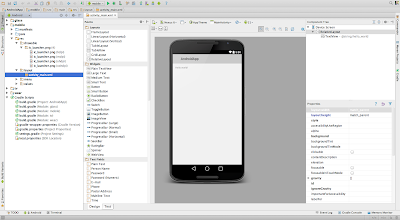 | ||||||
| Android Studio layout editor. See https://developer.android.com/tools/studio/index.html |
Android Studio has a fantastic built-in layout editor. Just as simple as drag and drop for begginers or for the pros that like to write the code all by themselves. The editor updates automatically as you write the syintax for an element and can help you with shortcuts to boost your productivity.
It has a function that allows you to preview the layout without starting the emulator so you can see the estimate on a 3.5' screen or in a 10.5' tablet. It can associate with your Java code so it grabs the context of the Activity and adjust the styles and parameters properly.
You can rotate the preview, select multiple previews, edit the properties right in the properties pallete of a selected element and change the local languaje (given that you have the translation) and it adjust by the specified theme in your styles resources folder. Yes, you can see your custom buttons.
2. Pre-built templates to get started
 |
| Android Studio allows to create an Activity from a template to save time. |
AS has a lot of templates and "pre-cooked" apps so you can start faster. You can skip all the templates and still AS will build up for you the manifest, the layout, the menu layout, some code to get started with the menu and will add some resources folders for you.
It can help you build a Google Maps Activity ready to use your API Key, a ready-to-navigate Activity with some fragments in it and some pre-cooked layouts so you won't spend too much time coding basic things like a "Settings Tab".
You can also edit the template so you can customize to use your own code.
3. Translations Editor
The Translations Editor allows you to skip writting XML markups to write your String resources. You can quickly navigate to a new languaje and set the translations from the original string resource folder without having to go line by line and writting values.
It also has a "Untranslatable" check button to make a String unstranslatable.
4. Ready for Android TV and Android Wear.
 |
| You can create an Android Wear App with templates |
AS is not only suitable to develop Tablet and Smartphone apps. You can make your app compatible for Wear, TV, Android Auto and Google Glass.
AS will help you to render the layouts that you need given the selection of the compatible devices for your app.
5. The auto complete function
Whenever it comes to speeding things up, we already know that some IDE's provide some hot-keys and functions that make you feel more productive.
When you get familiar with the hot-keys in AS and the autocomplete function you will start to code faster and better. It is smart enough to suggest you valid arguments and how to get them. It helps you to build faster things that you already know. Period.
6. The Darcula theme.
 |
| Dark themes are more gentle with your eyes. |
Yes, I love the IDE trending to make darker themes and the whole "I'm a super hacker" experience. It makes you look like a pro developer building SkyNet, it makes the code look like a complicated master piece even if its a "Hello World".
Actually the dark themes are so popular because it seems that they are more relaxing for longer coding hours. Let's face it, staring a computer and reading tiny words in it is not going to make you look more interesting but we really love it when it comes with a more siutable color for your already screwed eyes.
There are lots of new features in the earliest Android Studio features. All of them are fantastic and try-worthy, like the device monitor, that helps you to keep track of the memory usage in the real device or emulator. The debbugin now allows you to see the value of variables in the real code, you can keep track of memory allocation and much more.
So, if you still wonder if Android Studio is "stable enough" to try it I will roll my eyes again and say "Just try it, it will amaze you".
Thank you for reading.
Isn't the theme Darcula? I use it too. :)
ReplyDelete